이미지 업로드 팁
in Post on Post
이미지 파일을 프로젝트 폴더 내에 저장해도 되지만 번거롭다.
github issue를 이용하면 좀 더 편하게 이미지를 업로드할 수 있다고 한다.
1. 우선 이미지를 업로드할 issue를 새로 만든다.
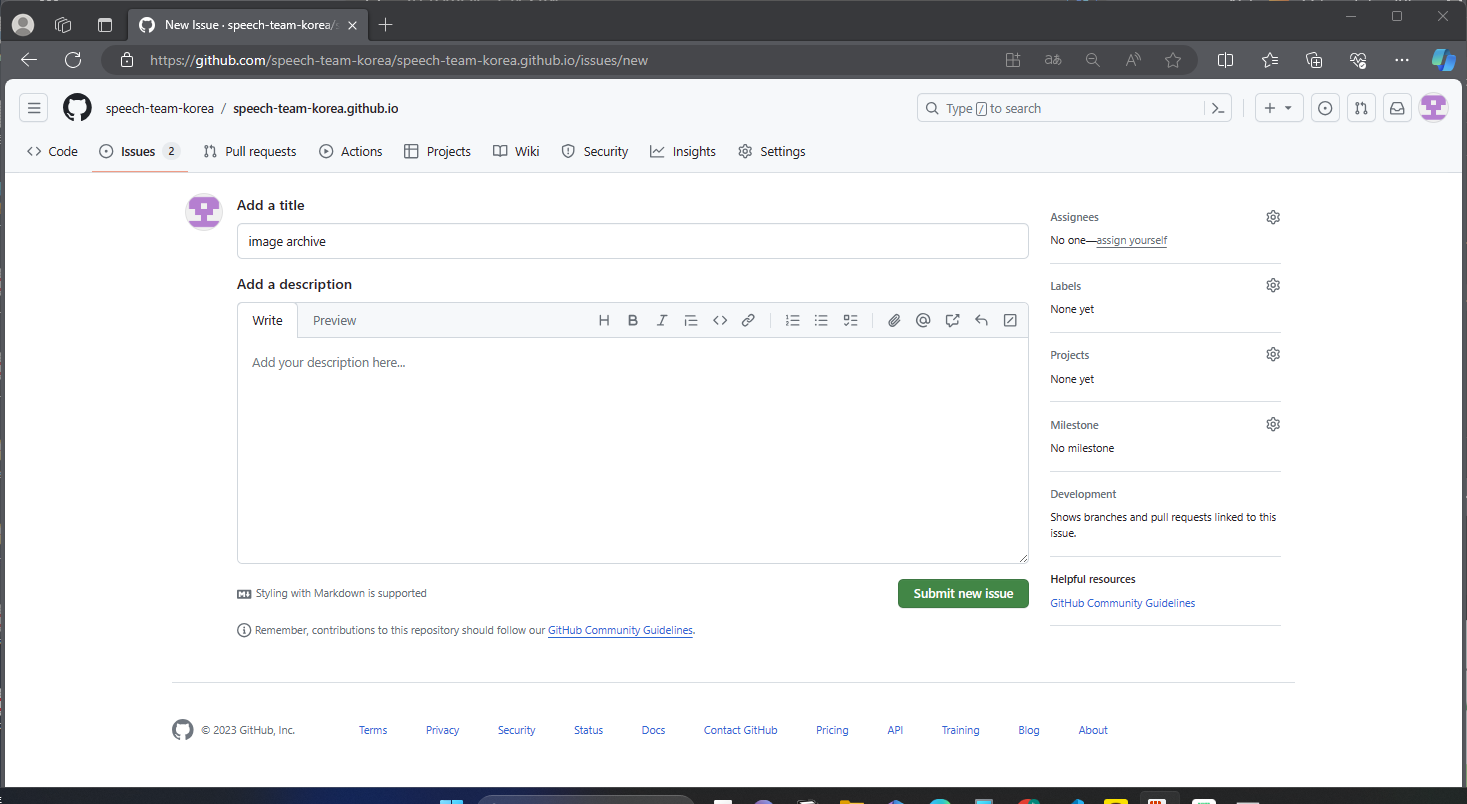
2. 업로드하고자 하는 이미지를 issue에 올린다.
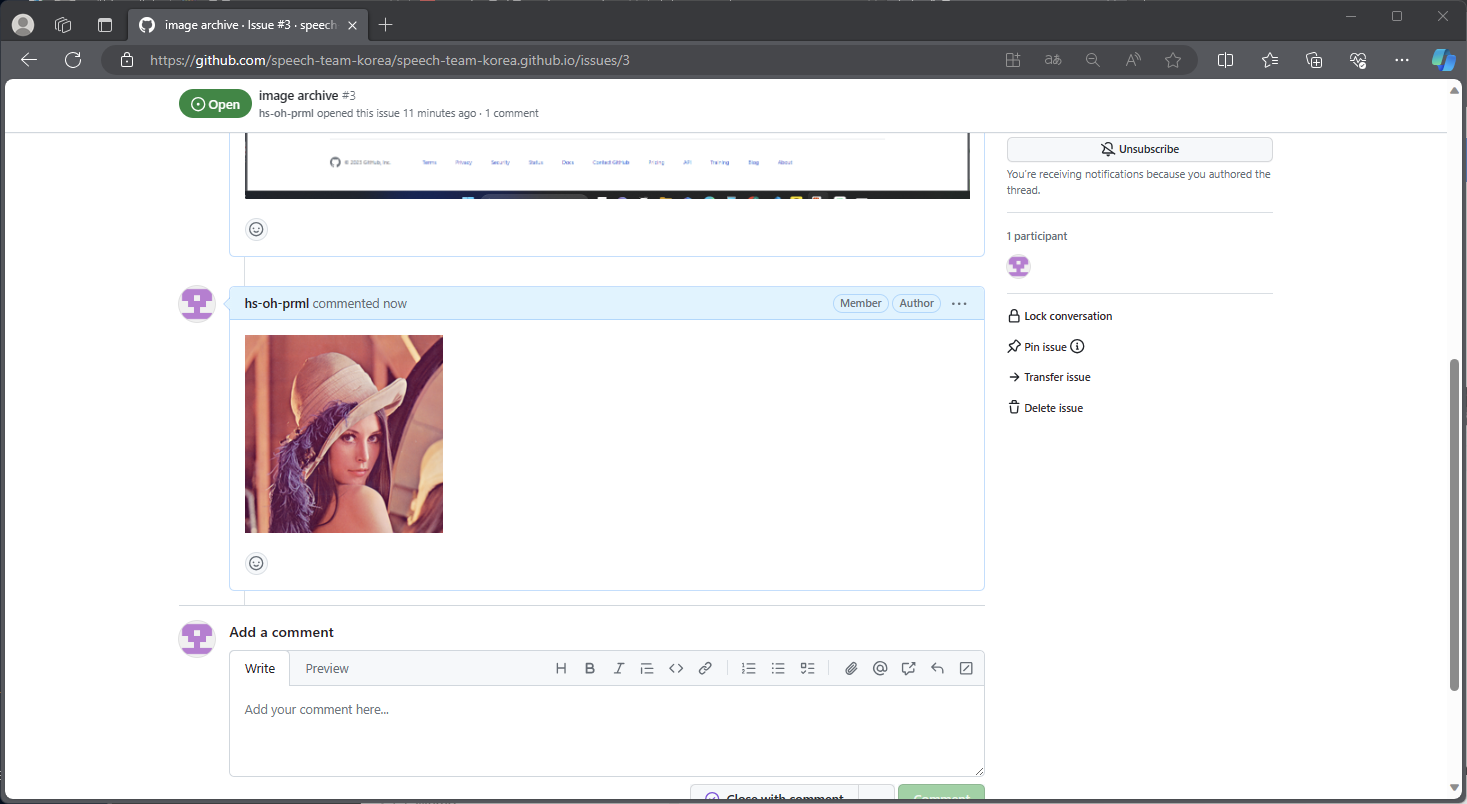
crtl+c, crtl+v로 업로드 가능하다.
3. 이미지 url로 포스팅에 업로드한다. url은 이미지를 클릭하면 찾을 수 있다.
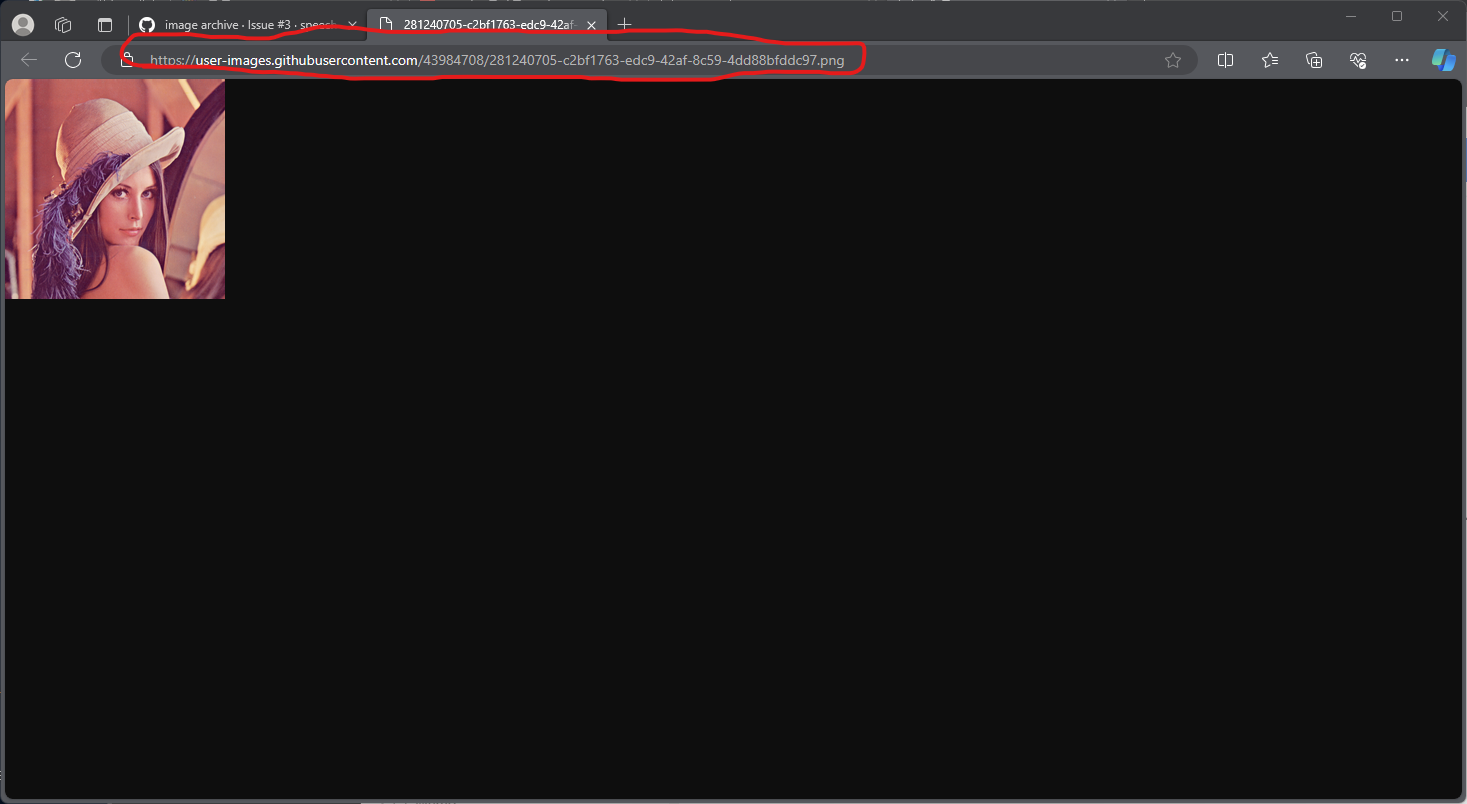
3-1. 위 방법을 안될시 Edit을 누르면 다른 링크를 얻을 수 있다.
4. 노션 같은 경우에는 붙여넣기 후 이미지 임베드 하면 이미지를 업로드 할 수 있다.
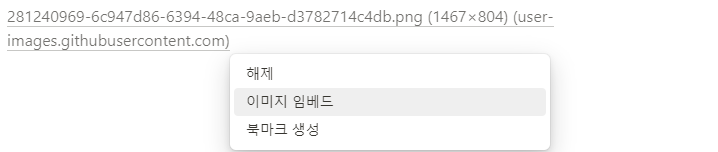
5. 결과는 다음과 같다.

6. mark down으로 직접 넣어주고 싶다면 다음과 같이 작성해도 된다.
